Blog
TOEFL Special Home Edition and GRE At Home Content Updates
May 27, 2020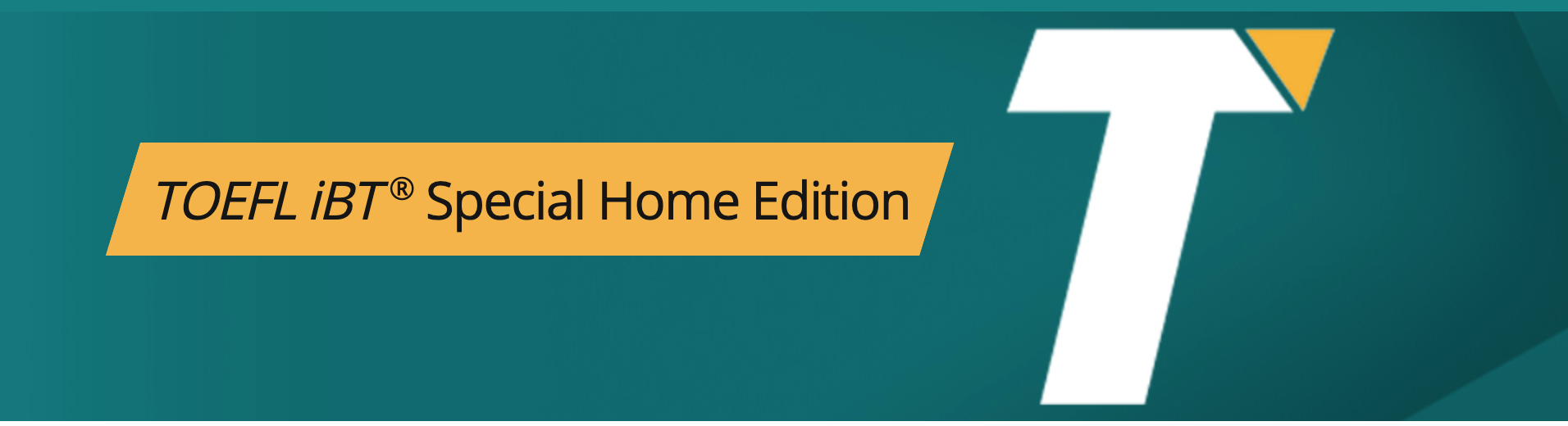
Equipment
Computer
§ Must be a desktop or laptop computer, not a tablet or mobile device.
§ For a PC, you must use the Windows operating system, versions 10, 8, or 7.
§ For a Mac computer, you must use OS X 10.5 or higher (10.13 High Sierra is recommended).Must use Chrome or Firefox browser.
§ Download and install the ETS Test Browser on the computer you will use for the test. To fully install the browser, you must run the .exe file after downloading it. If you receive an error message, please follow these troubleshooting steps (PDF).
§ Run the ProctorU® System Check from the computer you will use for the test.
https://www.ets.org/s/cv/toefl/at-home/faq/
Test Environment and Equipment
What type of devices (e.g., hand-held, tablet, laptop) can be used for testing?
You must use a laptop or desktop computer. You are not able to use a phone or tablet. Verify your equipment will meet the technical requirements.
Can I take the test on a Mac computer?
Yes, you can take the test on a Mac computer with OS X 10.5 or higher (10.13 High Sierra is recommended), and either a Chrome or Firefox browser. It must also meet all the technical requirements.
https://www.ets.org/s/cv/toefl/at-home/checklist/
Preparation Checklist
The TOEFL iBT® Special Home Edition test can help keep your dreams on track. Make sure to review these requirements and procedures so that you’re properly registered and ready to take the test at home.
Equipment
· Computer: Desktop/laptop. PC with Windows operating system version 10, 8 or 7, or a Mac computer with OS X 10.5 or higher (10.13 High Sierra is recommended)
· Browser: Chrome or Firefox browser
· Install the ETS Test Browser
To fully install, be sure to run the .exe file after downloading. Having issues installing it? Follow these troubleshooting steps (PDF).
· Speaker: internal or external; not part of a headset
· Microphone: internal or external; not part of a headset
· Camera: internal or external, to show a 360-degree view of room
· Complete the ProctorU Systems Check from the computer you’ll use to test
https://www.ets.org/s/cv/gre/at-home/equipment/
Equipment and Environment Requirements
Be sure that your computer and testing room meet the following requirements before you register for the GRE General Test at home. If they don’t, you will not be able to test.
Equipment
Computer
§ Must be a desktop or laptop computer, not a tablet or mobile device.
§ For a PC, you must use the Windows operating system, versions 10, 8, or 7.
§ For a Mac computer, you must use OS X 10.5 or higher (10.13 High Sierra is recommended).
§ Must use Chrome or Firefox browser.
§ Download and install the ETS Test Browser on the computer you will use for the test. To fully install the browser, you must run the .exe file after downloading it. If you receive an error message, please follow these troubleshooting steps (PDF).
§ Run the ProctorU System Check from the computer you will use for the test.
https://www.ets.org/s/cv/gre/at-home/faq/
Test Environment and Equipment
What type of devices (e.g., hand-held, tablet, laptop) can be used for testing?
You must use a laptop or desktop computer. You are not able to use a phone or tablet. Verify your equipment will meet the technical requirements.
Can I take the test on a Mac computer?
Yes, you can take the test on a Mac computer with OS X 10.5 or higher (10.13 High Sierra is recommended), and either a Chrome or Firefox browser. It must also meet all the technical requirements.
https://www.ets.org/s/cv/gre/at-home/checklist/
Preparation Checklist
The GRE General Test at home can help keep your dreams on track. Make sure to review these requirements and procedures so that you are properly registered and ready to take the test at home.
Equipment
· Computer: Desktop/laptop. PC with Windows operating system version 10, 8 or 7, or a Mac computer with OS X 10.5 or higher (10.13 High Sierra is recommended)
· Browser: Chrome or Firefox browser
· Install the ETS Test Browser
To fully install, be sure to run the .exe file after downloading. Having issues installing it? Follow these troubleshooting steps (PDF).
· Speaker: internal or external; not part of a headset
· Microphone: internal or external; not part of a headset
· Camera: internal or external, to show a 360-degree view of room
Complete the ProctorU Systems Check from the computer you’ll use to test

